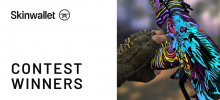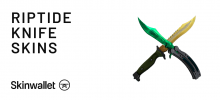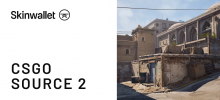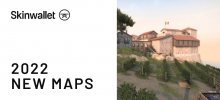VAC Was Unable To Verify Your Game Session
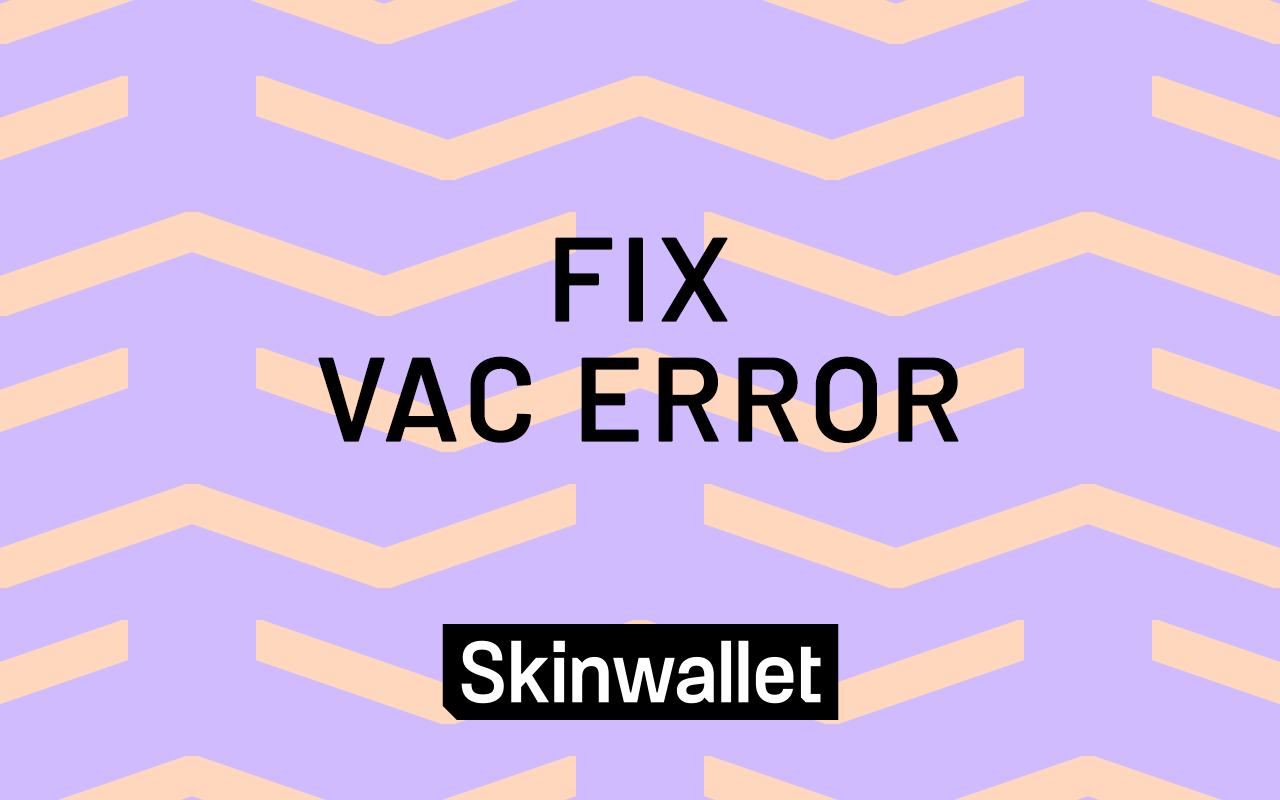
VAC, which stands for Valve Anti-Cheat, is a constantly developed and changing security system that protects Steam players from cheaters and those who mess with the game mechanics in any way that can spoil the competitive fun of online play. However, sometimes the safety measures backfire a bit and make players of CSGO unable to verify VAC clearance.
There are actually multiple issues that make VAC unable to verify and stutter on processing your account. Because it’s checking so many aspects of integrity and file structures on your computer, it’s no wonder that it can sometimes get something wrong.
Below we’ll look at the complications that might lead to problems with VAC and possible solutions that you might apply to get back on track!
What are the reasons VAC was unable to verify the game session?
What’s most important, but also most problematic, is that the anti-cheat system goes to the Steam files and game files and checks for any interference coming from other software or changes to their structure. Given how advanced some processes are in modern-era computing, this might sometimes cause a discrepancy that was not ill-willed. What is it then that makes files in CSGO VAC unable to verify game session?
- lack of integrity in game files after an update
- lack of integrity in Steam files after an update
- firewall blocking access to some of the files
- drivers interfering with some of the files
Knowing some of the main notions that most likely are the reason for failed VAC verification, we can extrapolate a range of solutions.
Vac was unable to verify your game session. Fix?
Over the years the users of Steam have come up with a whole range of actions to be taken on your side to try and alleviate the verification problem. Since most of the causes mentioned before relate to file structure or proper access, here are the things that might refresh it in some way.
Verify your game files
If VAC was unable to verify the game session, CSGO players especially must first perform the game files integrity check. CSGO is subject to small updates quite often, and it might happen that some of the files overlap or don’t update properly, especially if you had some connection issues while downloading or had to pause the process halfway through.
To do so, go to your Steam library, right-click on Counter-Strike: Global Offensive, choose Properties, switch to Local Files tab and click VERIFY INTEGRITY OF GAME FILES. This will perform a scan that compares your locally installed game to the most up-to-date build. If there are any discrepancies, they will be automatically addressed. After the scan is done, click Close and proceed to launch the game to see if the issue continues.
Restart Steam
Another bug that might happen is with the Steam files themselves. Like with the game files, the issue might just be with an incomplete update that occurred. Here, however, the solution is much simpler. Steam application checks for updates every time it launches, so it’s enough that you quit your Steam client and launch it again. This should do the trick!
If you’re feeling extra-precautious, you might want the Steam client to go offline and then back online again. To do it, just choose Steam from the main client menu, click “Go offline” and confirm. Once the Steam restarts, choose Steam again, click “Go online” and confirm again. Once you’re back online with your client, try your luck again.
Restart your computer
Yes, this sounds most mundane – ‘have you tried turning it on and off’? The truth is, this way you reset and restart most of the processes that might be culprits in this scenario. Also, any buffers clear, so this might also come in handy. Come on, give your old machine a quick reboot and things might just clear any Steam VAC error occurring.
Update your drivers
Without going into much detail, check the validity of your drivers, just in case. Whether you use Windows built-in applet to control them or help yourself with some external software, just check if everything is fresh and running.
Change the settings of your firewall or antivirus software
Protective software is sometimes overdoing it, but for good measure. It’s better for it to cast an overall firewall and then let you scrape it rather than leave a gap for some outside interference. Also, automatic scans might overtake the handling of a given file just when VAC needs to access it, prompting it unavailable, thus explaining why VAC cannot verify game session. Try setting up exceptions for the CSGO files in your firewall and/or antivirus, whatever it might be.
Other issues that can make VAC unable to verify game session, CSGO or other games
At times, the issues with the verification might hang on more molecular details that are hard to pinpoint in an overview like this. For example, if you’re using a VPN to proxy your connection, some of the processes might also “hide” files from the VAC, rendering your verification impossible. This then might require you to stop some of the VPN software processes for the time of play, but we’re not gonna play any guessing game here. If you set up your own VPN, you need to know what interferes. If somebody else handles it for you, ask them for help.
Also, there might be all sorts of interferences with other software, or damaged system files, or some sort of override if you’re beta-testing any new Steam features. People on discussion boards might give you many esoteric fixes, but it is generally advised that something leaves CSGO VAC unable to verify, you just contact Steam Support and let them help you fix this.
Summary
As we’ve shown above, there might be many reasons why VAC failed to verify you while you tried to play CSGO, some of them stemming from access issues, some from file integrity, and possible others. Hopefully, those several ways to fix the process we presented in this article will help you get back to the matchmaking frenzy in no time!
Are there any other scenarios that you found common with VAC verification and you think should find their way into the article? Let us know in the comments!