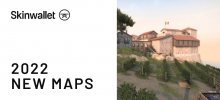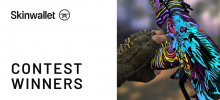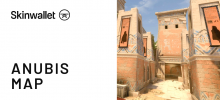The Essentials Of CSGO HUD
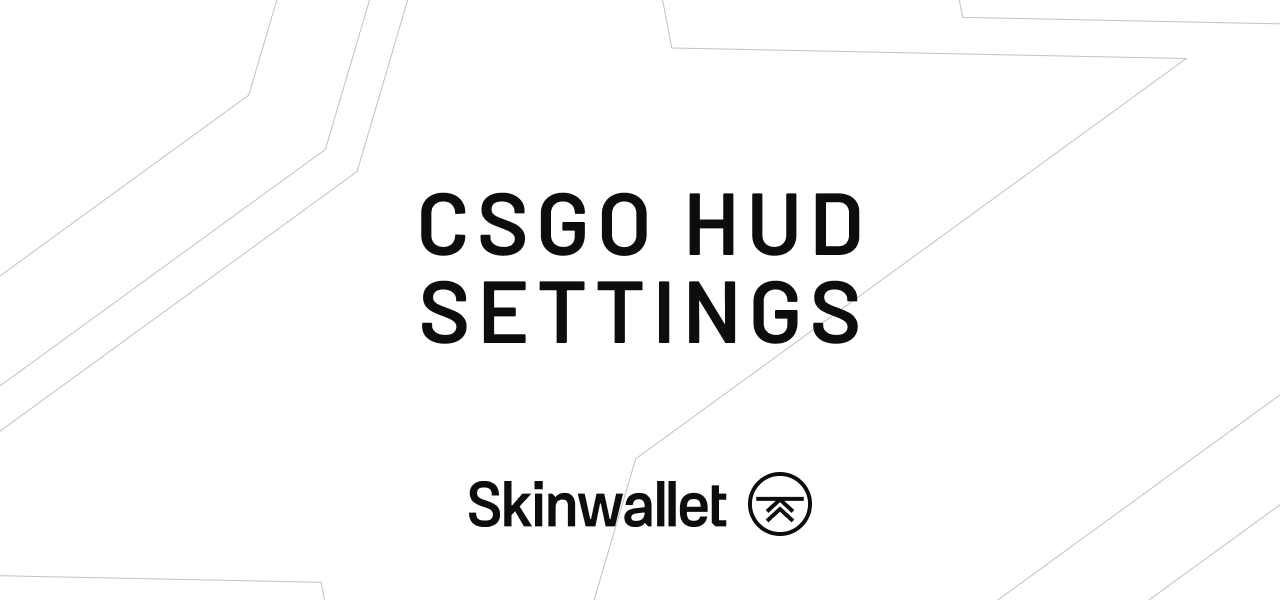
Whether you’re tired of the old setup, or just want to increase the readability of the game’s display, this CSGO HUD guide is for you!
This enigmatic term – HUD – stems from the military roots of the Counter-Strike: Global Offensive. In real-life scenarios, HUDs, an abbreviation of Heads-Up Displays, are those semi-transparent displays that show the most crucial data to the pilot or driver of a vehicle. Through simulator games, the concept found a home in shooter games, where you need brief and easily accessible information about your health, ammo, and other parameters.
In Counter-Strike, the HUD was first based on the mother display of the GoldSrc engine used in Half-Life. It has evolved through different versions of the game to land where it is still now in 2013. While it might seem a bit dated in the time of very modernized and customizable HUDs, it still provides the right info you need to play.
HUD is described with a lot of parameters that can be changed one way or another. Can you customize your HUD? Can you totally overhaul it? You’re about to find out!
How To Change CSGO HUD?
There are two ways of influencing the way the HUD looks like. One of them is to change them in the settings. It’s easy, but will not allow you to change everything. The other is to use commands while you are in the game or create a config file. It’s a little bit more tricky but gives you a lot of possibilities to customize your interface.
CS GO HUD Settings
Most of the useful options for CSGO HUD can be found in the game’s settings. There you can toggle options on and off or change values manually. To access this part of the setup, go to Settings from the main game screen, enter the ‘Game’ tab and ‘HUD’ submenu.
From there, you can change the HUD color, HUD transparency scoreboard positions, and some others. However, there are more parameters that can be changed that cannot be accessed from this part of the settings. To configure them, you will need to use the console and commands.
Also, the downside of this method is that it’s changing the settings ‘dry’. This means that you will not see the immediate change before you go and start a match.
CSGO HUD Commands
When you are in the game, you can change the look of the HUD on the go without the need of dabbling in the options. However, you need to have your console enabled (which is done in the settings), and then press the default button of ‘~’ (tilde) to turn it on in the game.
Here are some general commands for changing the look and transparency or visibility of the main HUD elements.
hud_scaling 0.85 – changes the HUD size, where * is a value between 0.5 and 0.95. This is set to 0.85 by default
cl_hud_playercount_pos 0/1 – changes scoreboard position – 0 is top, 1 is bottom
cl_hud_playercount_showcount 0/1 – changes player counter display, 1 will display the number of remaining players, 0 displays an avatar instead.
cl_hud_background_alpha 0.5 – allows you to make the HUD more or less transparent, anything between 0 and 1. The default value is 0.5.
cl_hud_bomb_under_radar 0/1 – influences the bomb icon under radar – type 0 to hide it, 1 to show it again..
cl_hud_healthammo_style 0/1 – enables and disables both the health/armor and the ammo strip counters, 0 is for off and 1 for on.
hud_showtargetid 0/1 – toggles the enemy name above crosshair when pointing at them, 0 is for off and 1 is for on.
cl_showloadout 0/1 – toggles between two styles of displaying loadout on the side of the screen. With 1, it will always stay there. With 0, it will show only when you switch weapons and dissipate after some time.
cl_loadout_colorweaponnames 0/1 – Toggles off and on the different coloring for weapon names according to their quality. WARNING! Doesn’t work on panoramic displays.
cl_show_clan_in_death_notice 0/1 – toggles off and on the displaying of a clan tag in the death’s notice. It’s on by default.
How To Change HUD Colors CSGO
There are eleven different HUD colors programmed into the game, and you can change them using one simple command, namely cl_hud_color *, where * is the number that corresponds with the desired color. Below you’ll find the list of colors with their numbers.
- 0 – Normal
- 1 – White
- 2 – Light Blue
- 3 – Dark Blue
- 4 – Purple
- 5 – Red
- 6 – Orange
- 7 – Yellow
- 8 – Green
- 9 – Aquamarine
- 10 – Pink

CSGO HUD Radar Settings
While the radar itself is considered a different part of the HUD and is not influenced by most of the other settings. However, there are more than a few things you can change or move around using following commands.
cl_radar_always_centered 0 – when the map is always centered on you, the radar visibility is limited. Thanks to this setting you can view more of the map in the radar. To turn it back on, change 0 to 1.
cl_radar_scale 0.5 – this parameter determines the spread of the map within the radar. Smaller scale shows you more of the map, while a bigger scale gives you a better feeling of the distance in a narrower view. The default scale is 1.
cl_hud_radar_scale 1.15 – with this parameter you can increase the size of radar HUD, meaning the detailed markers.
cl_radar_icon_scale_min 1 – Increases the scale of icons. Extremely useful if you’re using a zoomed-out map on the radar and want a better picture of the players and bomb drops.
cl_radar_rotate 0/1 – turns off (0) or on (1) the radar rotation. If you turn it off, the map will not correspond to your looking direction.
cl_radar_square_with_scoreboard 0 – this stops the radar from turning square when you’re on the scoreboard. To turn it back on, change 0 to 1.
CSGO Net Graph Additional Commands
There are also other elements you can toggle in when it comes to the CSGO HUD and interface. For example, many players like to use the netgraph data, mostly to see if their internet connection and computing performance is influencing the game.
Below there are a couple of helpful display commands:
net_graph 1 – enabling this shows you the exact state of frames per second (FPS), ping, package loss, server ticks, and several others. If you wish to turn it back off, change 1 to 0 in the command.
net_graphproportionalfont 0-1 – the net graph is not limited to one size. You can change its proportion value from 0 to 1.
cl_showfps 1 – if you’re not interested in the whole net graph, but just want to know the current frames-per-second rate, you can use this command to toggle the FPS meter only. To turn it back off, type 0 instead of 1.
CSGO HUD Config File
Once you experiment enough with the options and come to a conclusion on the setup you like the most, you can always put all those commands with adequate values into a config file, so you can have a handy setup even if you’re playing on a different computer, or you need to reinstall the game for any reason.
You can read more about CSGO Autoexec in our previous tutorial here.
CSGO HUD Setting Maps
There are also CSGO maps that allow you to change settings in real life by operating a shootable interface. The settings are saved beyond the map you’re playing on. One such map is Config Generator by crashz & Misterio, shown below.
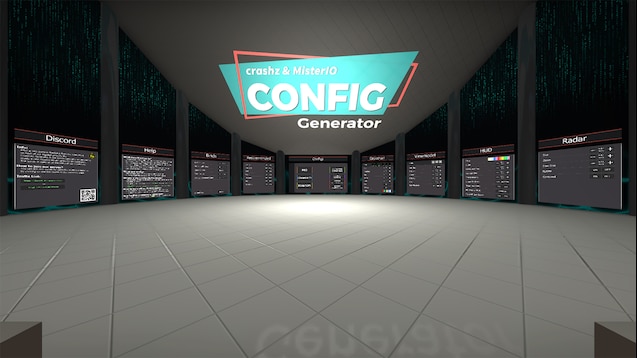
How To Turn On HUD In CSGO?
If, by any chance, you find your CSGO not displaying the HUD at all, you need to open the console and check the cl_drawhud parameter. Typing in ‘cl_drawhud’ and hitting enter will show you its current value. If it is set to 0, type ‘cl_drawhud 1’ and press enter to turn the HUD back on.
The same command can be used to turn it back off if you need to get a good-looking screenshot or do some cinematics. Then, you need to open the console and use the command ‘cl_drawhud 0’.
Also, if you’d still like to see the death notices even when the rest of the HUD is turned off, it’s possible to change the parameter of cl_drawhud_force_deathnotices, which can be set to 1 (always show), 0 (show the notices when the HUD is on) or -1 (don’t show even when HUD is on).
Best CSGO HUD Preset
Below you’ll find a set of HUD commands that might give you a good idea of a different setup. If it doesn’t suit you, at least you can see what changed and make your own adjustments from there.
cl_hud_bomb_under_radar 1
cl_hud_color 6
cl_hud_radar_scale 1.2
cl_hud_playercount_showcount 1
cl_hud_playercount_pos 1
cl_hud_background_alpha 0
cl_showloadout 1
cl_radar_always_centered 0
For comparison, here is the default game setting before you do any changes:
cl_hud_bomb_under_radar 0
cl_hud_color 0
cl_hud_radar_scale 1
cl_hud_playercount_showcount 1
cl_hud_playercount_pos 0
cl_hud_background_alpha 0
cl_showloadout 1
cl_radar_always_centered 0.5
Fanmade CSGO HUD
Although the game’s interface is pretty dated at this point, there doesn’t seem to be any perspective on an overhaul or an update. Some fans of the franchise take the matters into their own hands and try to visualize a different type of visual layout for the game.
Some of them, like this theoretical overhaul by xFilOON / Filip Duda, propose a simple, darker layout with a more slick font, which looks especially different in the health and ammo counters. While some people might not like the colder design, it seems much more clear than what is currently available in the game.

In the Reddit CSGO community, you can find a lot of people with creative ideas about the HUD. Here, one of the users, hajducek, recreated the interface of the game’s big nemesis on the US market – Valorant. The effect can be seen below and shows that CSGO would still feel good with a modernized layout.
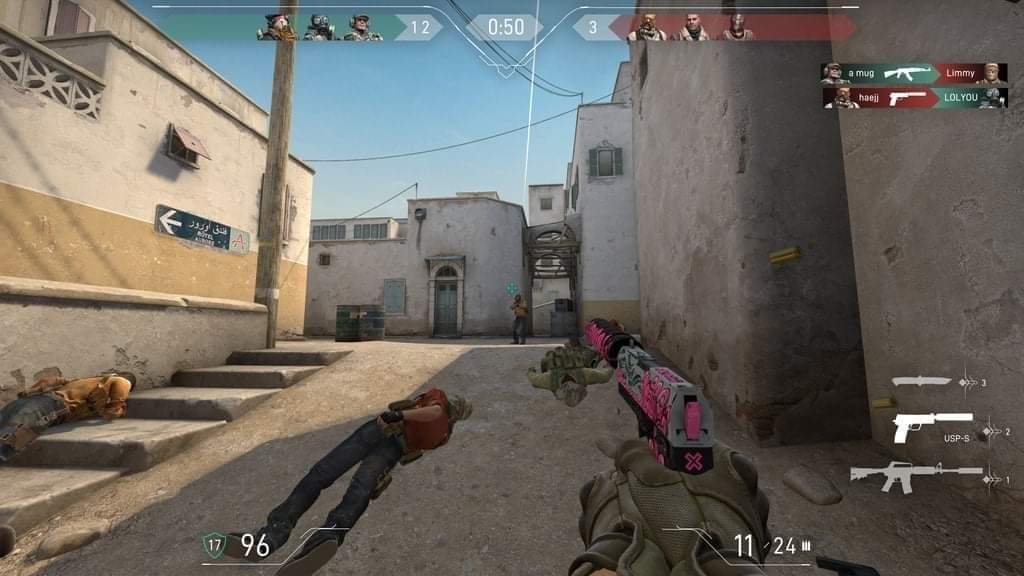
Unfortunately, at this point, it’s not likely that any such alternative HUD designs will be available in the game. There are some modding efforts in the community, but for now, these are more like engineering the game’s code and it would be great to see a module that would allow to completely modify the game’s interface.
CSGO HUD Summary
The HUD in CSGO is functional, but sometimes it might seem a little stale. The options in the game let you customize it to suit your needs better. You can also use the commands to radically influence the way it is displayed on screen, including adding a net graph or changing the way the radar works and what it displays. This is all there is until Valve decides to refresh the HUD or allows players to mod their own versions of it and use those mods on official matchmaking servers. But hey, sometimes a small change of colors can make all the difference!
Make sure to visit our blog from time to time for more guides on CSGO and updates on both the newest and the coolest legacy skins. You can also find us on Twitter or join our Discord channel to discuss CSGO or consult trades with a worldwide community!