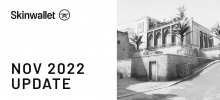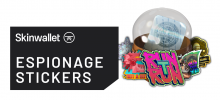Autoexec CSGO Guide

Any self-respecting Counter-Strike player will tell you that it’s impossible to play CS:GO for longer without an autoexec file. So why is this file so important? We’ll explore this in this autoexec CSGO guide.
Let’s start by telling you what the autoexec is, exactly.
What is a CSGO Autoexec?
Basically, the autoexec is a text file that contains all the commands you want CS:GO to run on launch. This can range from a single one like “net_graph 1” to hundreds of them representing your entire configuration. The autoexec essentially allows you to transfer your CSGO config between accounts and computers to ensure that you’re always ready to play within minutes of installing the game, without having to dig through hundreds of settings to get the game just right.
So, there are a couple of ways of going about creating an autoexec.cfg CSGO file. You can copy your existing configuration, and then build on that, you can use a pro’s configuration and tinker with that, or you can use an autoexec creator. We’ll go through each of these options in the article.
Let’s start with a homebrew autoexec.
How to set up autoexec CSGO
First things first, you need to find your configuration file. This will be in your \Steam\userdata\STEAMID\730\local\cfg folder. If you have more than one account, you might have to check your steam ID to figure out which string of numbers is the one you’re looking for. The Steam ID Finder is a good tool to find your ID. Once you have that, copy the contents of your config file and paste them into an empty notepad file and call it “autoexec.cfg”.
If you want to edit the file, we’d suggest using software like Notepad++ to make sure you don’t break CS:GO’s rather simple scripting. You can basically take all the settings and change them to your liking from there. The most important ones are probably the ones related to your viewmodel, sensitivity, and keybinds.
You can also use the autoconfig to create more complicated binds like the jumpthrow bind. Learn more about the bind itself here. Other popular binds include crosshair changes for grenade lineups and autobuy binds for different stages of the match. Here, your creativity is generally the limit, as long as the thing you want to do has a bind, you can probably create an alias that will do it for you.
Now, if you want to launch the game, remember to go into CS:GO’s launch settings and type in “+exec autoexec” there. This will guarantee that the configuration will load every time.
One of the drawbacks of having an autoexec is the fact that you will never be able to save the changes to your configuration without editing the autoexe.cfg file you made. That’s why, it’s perhaps worth it to delete lines for settings you tinker with often to keep them on the config side of things and set them up manually whenever you change computers, format your hard drive or change accounts.
The big advantage of the autoexe cfg is that you can always reset your settings if you need to use them for only one day. Wanted to try new binds and they didn’t work? Type “exec autoexec” in the console and you’re back to your own default. Additionally, you can create different autoexec files for different purposes. Say, you’re part-timing as a caster. You can create caster binds, place them in a file called “casting” and then just type in “exec casting” every time you need that particular config. You can have loads of configurations for different things you do in CS:GO, and that’s awesome.
However, what if you’re lazy. You haven’t launched the game in a while and you’d just like to see how it feels to play on s1mple’s settings for a day. Well, that can be solved via Autoexec as well!
How to Get a CSGO Pro’s Autoexec
Prosettings.net offers you the ability to download any pro CSGO players config and plug it right into your game. You can use the config file to replace your config, but just in case you like your default/custom config more it’s probably smarter to go the autoexec route.
Download the CSGO config file from prosettings, rename it to autoexec (if there’s an autoexec file there too, you can merge the contents of the two files into one big autoexec. Add any other commands you feel you need, et voila. You’re in business, and you can play like a (slightly modified) pro now.
Finally, if you’re not into all that text editing stuff, there’s a third viable option for you, and that’s to generate an autoexec through a tool.
Autoexec CSGO Generator
Bzl.no has an excellent autoexec generator that you can use to create your own settings without going in-game, in a very exact manner. Remember – graphics settings are separate from CS GO cfg files, so you’ll set them yourself on each computer/account. Other than that, all the settings are well explained and easy to set up, with a lot of awesome suggested binds, and other useful features (highlighting damage from the console is a particularly useful one).
This in-depth generator will allow you to tailor your autoexec to your gameplay style and needs, while also providing you with some cool options and suggestions you may not have thought about. A nifty tool for a CS:GO aficionado, this one is definitely worth the visit if you don’t want to play around with the settings manually.
Useful Commands for CSGO Autoexec
The autoexec also allows you to create various commands that wouldn’t really fit that well into a CS GO config file. Here are some very useful commands you might want to paste into your config if you’re doing it yourself.
bind [key] “toggle voice_enable 0 1” – will allow you to mute your teammates with a press of a single button. Very useful when your teammates are being backseat gamers during a tense situation. Or you know, just being toxic.
developer “1”
con_filter_text “Damage”
con_filter_text_out “Player:”
con_filter_enable “2”
This set of commands will allow you to view damage as soon as it’s printed in the console. No more pressing tilde to see how much you’ve hit that dude who should definitely be dead for. You see it immediately and you can relay it to your teammates.
bind [key] “r_cleardecals” – clearing decals can be a lifesaver in CS:GO. Don’t believe me? Think about every time you’ve thought blood splatter was a camping CT. Really simple and really useful.
bind [key] “toggle gameinstructor_enable” – enabling the game instructor can help you find a planted bomb… even through a smoke. Somehow, that’s legal!
alias +jumpthrow “+jump;-attack”
alias -jumpthrow “-jump”
bind [key] +jumpthrow
We’ve written a whole article about jumpthrowing, but for now, if you just want to have that bind, just in case, feel free to add it to your autoexec.
For more cool binds check out this guide from Daddy Finnelele.
Is Having a CSGO Autoexec Worth it?
Yes. Yes. Yes. I personally can’t imagine playing the 1500 hours I have without an autoexec. I’ve gone through two computers and countless reinstalls, and I always have my autoexec ready and waiting on my google drive. And sometimes on a pendrive as well. It’s extremely useful, and makes my life simpler, especially when I have to switch accounts to play with lower ranked friends. Don’t smurf-shame me! You’d do it too!
So, if you keep your autoexec safe and use it well, it will also become an invaluable tool on your way to CS:GO global elite. Or, y’know, probably LE or something. Who has the time to grind matchmaking, right? It takes a few minutes to set up, but once you do, you’re not going to regret it, and you’ll be able to use it for years to come. Just be sure to back it up. There’s nothing more painful in CS:GO than losing the config you’ve become so accustomed to.
This way we’ve shown how to make autoexec CSGO file in all sorts of ways. Hope you found that guide useful, and let us know if you have any particular setup you’d recommend to other players!