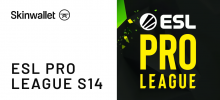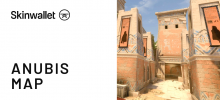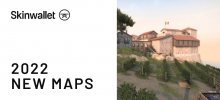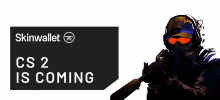The Best CSGO Nvidia Settings To Optimize Your Gameplay

We talk a fair bit about optimization on this blog, so let’s dissect CSGO Nvidia settings that will improve your gameplay!
Nvidia Ge-Force is a landmark graphic processing unit with strong ties to the Counter-Strike world. Nvidia sponsors big esport events like Starladder and endorses esport organizations in the likes of G2 Esports or NaVi.
In this short review we’ll examine what setup is best for CSGO, which parameters can you tweak and explain the more convoluted terms, like anisotropic sample optimization.
Why Choose Nvidia for CSGO?
That’s not the case here. Given the popularity of Nvidia graphic cards, it’s just more probable that you have one in a gaming PC than that you don’t. Gaming performance is the company’s clear priority.
The amount of options to configure and tweak also speaks for the Nvidia GPUs – it’s important to be able to change your settings to create the best gaming experience on the hardware setup you have.
Best Nvidia Settings For CS GO
There are quite a few options to choose from in the Nvidia’s settings, so we’ll go over them one by one and try to put them in context. Depending on the age of your equipment and software, some of these parameters might or might not be available.
Image Sharpening
Sharpening set to Off, Scaling Disabled. This is usually recommended for games with Temporal Anti Aliasing and where very performance-heavy effects are the key point. Otherwise, it just slows down the processor and you don’t have much gain from it.
Ambient Occlusion
Set this to Off if you have a weak PC and the extra 5-10 FPS really makes a difference in your case. On stronger units you can turn this to Performance to gain some more contrast in lightning.
Anisotropic Filtering
The safest way is to set AF to Application-Controlled. This way the texture filtering for better display at an angle will rely on the game’s optimization. People with better hardware setup might want to hard-set some level of AF here and then turn off filtering in any game they play. Read this Reddit thread for some more insights.
Antialiasing
This is a matter of personal preference a lot, but surely turning FXAA Off will take off weight from the processing unit. However, preferably keep Gamma Correction On for a better contrast.
Antialiasing Mode
Just like with AF, setting the mode to Application-Controlled allows the card options not to interfere with whatever is set up in the game.
CUDA GPUs
CUDA is short for Compute Unified Device Architecture, and it’s a set of processes that allows for general-purpose computing, meaning that unused GPU capacity will be used to spread the calculations thinner. It’s advised to turn All on.
DSR Factors
As this is a very peculiar setup that is used for a sort of ‘over-rendering’ the display, turn this Off for more frames per second.
Max Frame Rate
Capping framerate might sometimes be optimal for more stable rendering, but turn this Off for the GPU itself and use the FPS cap within the game if necessary.
Multi-Frame Sampled AA
Multisampling is not necessary for a smooth CSGO experience so you can set this to Off.
Power-Management Mode
This is pretty obvious, but Prefer Maximum Performance is a setup that will be most beneficial to your frame rate and smooth display of the game.
Preferred Refresh Rate
Setting the refresh rate to Highest Available makes sure that there are as few visual lags as possible.
Texture Filtering
In this category, it’s best if you set your Anisotropic Sample to Off for reasons mentioned at the beginning of the list. Switch Quality setting to Performance for the filtering to prioritise smoothness over definition. You can keep the Trilinear Optimization On if it brings a noticeable difference in your comfort, otherwise – turn it off.
Threaded Optimization
You’re better off keeping this to Auto. This way the GPU will offload certain processing tasks partially to your CPU when possible.
Triple Buffering
Because CS:GO is a DirectX-running game, you are easier off keeping this setting to Off. Some engineering might help set it up right, but the payoff is probably not worth it.
Vertical Sync
There’s a lot of debate whether v-sync is better on or off, but for sure keeping it Off will prevent you from possible input lag.
CSGO Pros Setups For Nvidia GPU
To be honest, in the matter of a graphic processing unit setup, you don’t need to base it off of professional players. Each desktop computer setup is different and you won’t always have access to the same components.
Given that you want to get some inspiration from a trusted source, you can, for example, look up a quick view of s1mple Nvidia settings in this video (time tag included). Mind you, it’s in Russian, but it’s easy to compare and contrast. However, always remember to fine tune this to your needs.
Nvidia Settings For CSGO – Summary
As you can see, there are more than a few parameters that you can tweak to make your Nvidia GPU serve your CS:GO experience better. At some point of your Counter-Strike journey every FPS you can gain is worth its while.
Is there any setting you think is essential CS GO Nvidia 3D settings, yet we haven’t spoken about it here? Let us know in the comments!