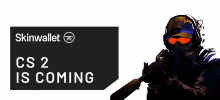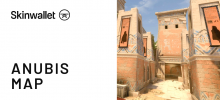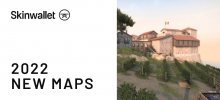How to Set Up a CS:GO Viewmodel in 2020

CSGO is full of little details we keep tinkering with to get ourselves to get more headshots, win more games and rank up in Matchmaking, ESEA or Faceit. One of these details that need tinkering with is definitely your CSGO viewmodel. This article will tell you all about finding the best CSGO viewmodel for your needs, setting it up and using it to improve your CSGO experience.
CSGO Viewmodel—A Deep Dive
Alright, let’s start with explaining what a viewmodel is. In the shortest terms possible: it’s how your character holds your weapon in relation to the rest of the screen. This includes handedness, field of view, the position of your gun and even how much it bobs on screen.
You would think that these are all little details that won’t really impact your CSGO experience, but they really do. For example. this is the default viewmodel:
… and this is a viewmodel generated for the sole purpose of torturing people who try to play it:
As you can see, the difference can be literally game-changing. So… how do you change your game? Let’s see!
How and Where Can You Change your CSGO Viewmodel?
There are a few ways to change your viewmodel, all of them, unfortunately, require to go beyond CSGO’s basic settings menu. However, there are three ways you can change your viewmodel:
- Using CSGO viewmodel generator
- Using the CSGO console
- Using an autoconfig
These methods can actually be mixed and matched for the CSGO’s best results possible, but let’s start with the most intuitive one…
How to Use a CSGO Viewmodel Generator
A CSGO viewmodel generator is a map for CSGO that you can download from the Steam Workshop. The most popular such map is CrashZ’s Viewmodel Generator, a tool from the creator of CSGO’s most popular crosshair generator. To install, follow the link above and Subscribe to the Workshop Map on Steam. If you don’t want to log in to Steam on your Browser, you can simply search up the name of the map on the Steam Workshop.
Once you’re subscribed, launch CSGO and click the Play Game button. Choose the “Offline With Bots” option, Workshop maps and then launch the map. Afterwards, you can change your settings to different presets by shooting at the option you want to change. That way, you can fiddle around your viewmodel and still come back to the default once you’re done. The settings should be saved for good once you exit the map.
How to Set up a Viewmodel Via Console
If visual aids are not your style, you don’t want to download the map for whatever reason, or you just like fiddling around with the actual values in the console, you can do so.
The console method is probably the best if you simply want to copy a streamer or pro’s viewmodel after seeing that you like it, or perhaps just wanting to give it a spin. To show you how that’s done, let’s take a CSGO pro viewmodel. Who better than the #1 player in the world according to HLTV.org, Zywoo?
Copy the following into your console:
viewmodel_fov 68; viewmodel_offset_x 2.5; viewmodel_offset_y 0; viewmodel_offset_z -1.5; viewmodel_presetpos 3; cl_viewmodel_shift_left_amt 1.5; cl_viewmodel_shift_right_amt 0.75; viewmodel_recoil 1; cl_righthand 1; cl_bob_lower_amt 5; cl_bobamt_lat 0.4; cl_bobamt_vert 0.25; cl_bobcycle 0.98;
If you start speaking French and hitting ludicrous AWP shots, don’t worry, that’s a perfectly normal side effect of copying someone’s viewmodel.
Cringe aside, remember that CSGO pro viewmodels are tailored to very specific sensitivity, resolution and aspect ratio settings. They’re made to work for them and won’t necessarily work for you.
This, however, means that if something is almost—but not quite—there, you can tinker with specific settings to make it your own. A lot of casual CSGO players often start off mimicking pro setups before tweaking them into a config of their own.
What do the specific values refer to, though? Let’s see.
How to Set Up a Viewmodel via Autoconfig
Autoconfigs are a powerful tool that we’re sure to explore in the future, but for the time being, let’s use the autoconfig to set up just the viewmodel. Once again, let’s use Zywoo’s values:
viewmodel_fov 68
viewmodel_offset_x 2.5
viewmodel_offset_y 0
viewmodel_offset_z -1.5
viewmodel_presetpos 3
cl_viewmodel_shift_left_amt 1.5
cl_viewmodel_shift_right_amt 0.75
viewmodel_recoil 1
cl_righthand 1
cl_bob_lower_amt 5
cl_bobamt_lat 0.4
cl_bobamt_vert 0.25
cl_bobcycle 0.98
Paste these values into a notepad and then save it on your desktop under the name “autoconfig.cfg”. Be sure to change the saving method to “All Files” so you don’t end up with a .txt file instead.
Then go to your Steam directory, click the userdata folder, choose your Steam ID (if you have multiple steam IDs due to smurf accounts, it’s likely the lowest number) and then head to a folder number 730, enter local and then the cfg folder. If you want it as a string to copy, here it is:C:\Program Files (x86)\Steam\userdata\<YOUR USER ID>\730\local
You can also find your user ID by using the Steam ID finder.
Once that’s done, change your launch options for CSGO by going into the game’s properties (right-click on Steam) to include “+exec autoconfig” or simply type in “exec autoconfig” in the console every time you launch. This is especially useful if you change computers a lot or simply want to have your CSGO viewmodel settings with you on the go.
How does your CSGO viewmodel impact your gameplay?
That depends solely on how you react to changes. For some people, even a few pixels facing the wrong way make them play like a Silver, for others, they can hop in on anybody’s set up and just frag out without a care in the world.
For most of us, it’s somewhere in between. Our viewmodel being off might not bother us too much, but also might make us miss a crucial shot or miss out on a chance at a 1v3 clutch in the closing stages of a game. Our advice is simple. Find your sweet spot and stick to it… and don’t just force yourself into using a setup just because your favourite pro uses it. Whatever works is good.
Where to Find Additional Information About CSGO Viewmodels?
If you’re looking for CSGO pro viewmodels or just more information about pro settings in general, you can head over to prosettings.net and check out not just viewmodel settings for every pro, but also their sensitivity, resolution and the hardware they use. This might help you find the perfect setup for you. Remember that if you don’t like the settings, you can always play around with them. A lot of crosshairs, for example, start off from a pro crosshair and are then tinkered with until they work perfectly.
The Full Picture
CSGO Viewmodels are a tool that can easily backfire on you if you tinker around with it too much. Changing it might either make you want to avoid messing with your gun’s position ever again or make you feel like you can’t live with the default setting anymore, kind of how switching to a 60hz monitor from a 144hz feels after a while of using the latter.
Do you have any viewmodel tips? Be sure to leave them in the comments below!






 (3 votes, average: 3.67 out of 5)
(3 votes, average: 3.67 out of 5)