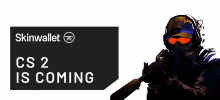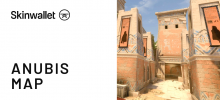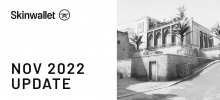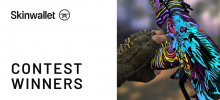CS:GO Commands: List of the Essential Commands You Should Know
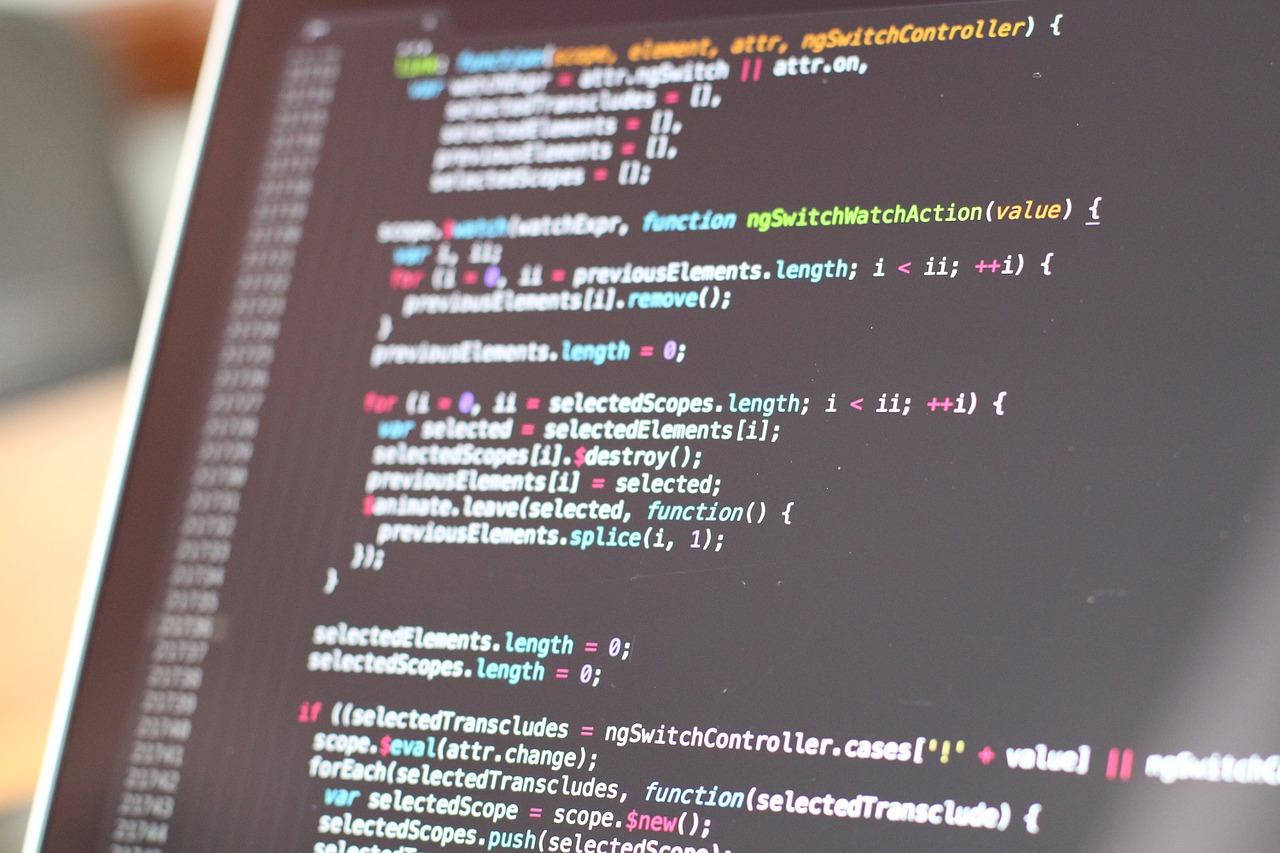
There are many differences between console gaming and PC gaming, such as graphics quality, inputting methods of controller vs, mouse and keyboard (yes, you can play on PC with a controller), the number of exclusive titles and much more. However, one of the main qualities that PC definitely has over the consoles, as well as the quality I would like to focus on today, is the extent of personalization. No other platform gives its users such an extensive range of personalization options in basically every aspect you can imagine. With that in mind, it’s easy to see why it is natural to use CSGO commands to tailor the game for ourselves in the finest details.
CSGO commands or CSGO console commands are in-game commands that you can use to change, tweak, replace and add certain objects, features and display options. In this mini-guide, we will take a closer look at the most essential CSGO commands, how to use them and why.
How do you enable CSGO console?
First of all, however, we have to open up the console in which we will be inputting the CSGO commands. To do that just press “`” on the keyboard (tilde key, but without shift) while in-game or screen. The console should appear on your screen overlaying some of the in-game menus and the rest of the game. If nothing happens after you press the right key, you have to go to the game settings and see if the box labeled as “enable developer console” is checked. Voila, the command console should work!
CSOG commands for improving performance
Among all types of CSGO console commands, this group is one of the most important types, simply because they directly influence the game performance. Obviously, poor game performance usually leads to losing the match.
cl_showfps 0-5
This command will allow you to see the exact amount of FPS you have at any time. Mostly helpful in analyzing and deciding what parts of the game influence your game performance the most. Knowing how your game behaves is the first step to optimizing it correctly.
fps_max 60
This CSGO command will put a cap on the max amount of FPS you can have. Although some players prefer to go with fps_max 300 or even fps_max 0, which nullifies any cap you have put on the in-game FPS, fps_max 60 is best for less powerful machines. Moreover, with a higher max FPS set, you rarely will stay on stable 300. Two smokes, one Molotov and you’re right back at 120. That is why many players prefer to go with stable and smooth fps_max 60 to have their game run reliably and without stutters.
r_drawparticles 0
This CSGO command makes the particle effects go away, i.e. smoke and some of the lightning from the shots. The game becomes much more clear, however, please remember this command is not accepted in competitive configurations as it may give you an unfair advantage. An alternative to this may be r_drawdecals 0 which will turn off things like a blood splatter from walls.
muzzleflash_light 0
This CSGO command is a leftover from CS: Source and even though it should turn off the muzzle flashes it does not work.
mat_disable_bloom 1
This is one of the small CSGO commands that make the game a little bit simpler by turning off the bloom effects. Moreover, it considerably reduces the load on your PC which helps in achieving higher and more stable FPS.
CSGO commands for game interface
The following CSGO console commands help in organizing the game interface to suit your needs more. Irritated with the placement of some of the HUD elements? HUD is too bulky? You don’t have the necessary information? These commands may help you a lot.
cl_hud_playercount_pos 1
It is a console command that moves the list of players to the lower part of the screen. If you wish to reverse the change just use cl_hud_playercount_pos 0.
hud_scaling [value]
Use values between 0.5 and 0.95 to change the ratios (sizes) of all elements of the interface. Helpful when playing on big screens and high resolutions.
cl_showloadout 1
This simple CSGO command shows the items from the player inventory in the right lower corner fo the screen.
cl_radar_rotate 1
One of the small quality of life CSGO commands. It makes the radar rotate with your movements, which for some people is much more intuitive than the static radar.
CSGO commands for game view
With this set of CSGO console commands, you can change some of the aspects of how the game displays certain elements or how you see the game, so things like camera positioning and dominant hand.
sv_showbullethits 0
This command turns off all animations related to blood in the entire game. Very helpful if you need a clearer view of the situation, because, (rarely, but still) some pesky enemies may sometimes hide in the shadow of the blood splatter on the wall.
cam_idealdist 150
This CSGO command rules over the distance of the game camera from the character. 150 is the value to go to feel the most “centered” in the first-person view.
cl_righthand 1
Sets the gun to the right hand. Type in cl_righthand 0 for a left-hand grip.
What other commands are there in the game?
The number of CSGO console commands is vast, as they change the magic that happens in the config file, although temporarily. However, most of the commands may be treated as cheats. For example, CSGO BHOP commands will allow you to do a bunny hop every time you press space. Likewise, CSGO give weapon commands are cheat commands available only to the server administrator and shouldn’t be used in any normal circumstances. There is also a number of CSGO crosshair commands that change how the crosshair is displayed or if it is displayed at all as well as a number of CSGO advanced commands helpful in fine-tuning your game to suit your needs. A good place to find all types of commands, as well as their application in the game, is Steam and player-written Steam CSGO commands guides.
Summary
The CSGO commands we talked about here are just a number of often missed yet an easy way to tailor the game to your needs and tastes. However, this is just a tip of the iceberg as there is a number of other commands that you may find helpful or just fun.





 (4 votes, average: 4.00 out of 5)
(4 votes, average: 4.00 out of 5)